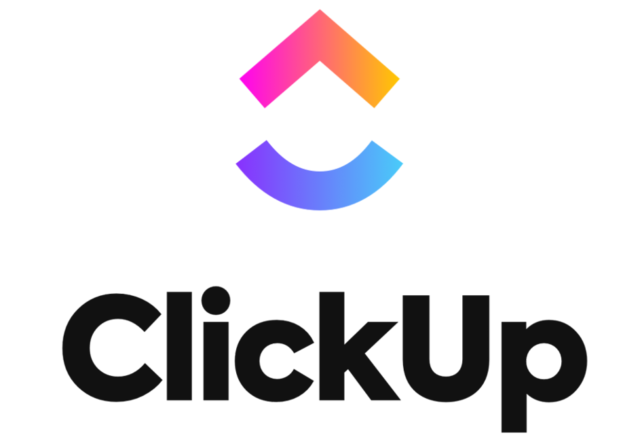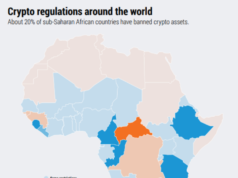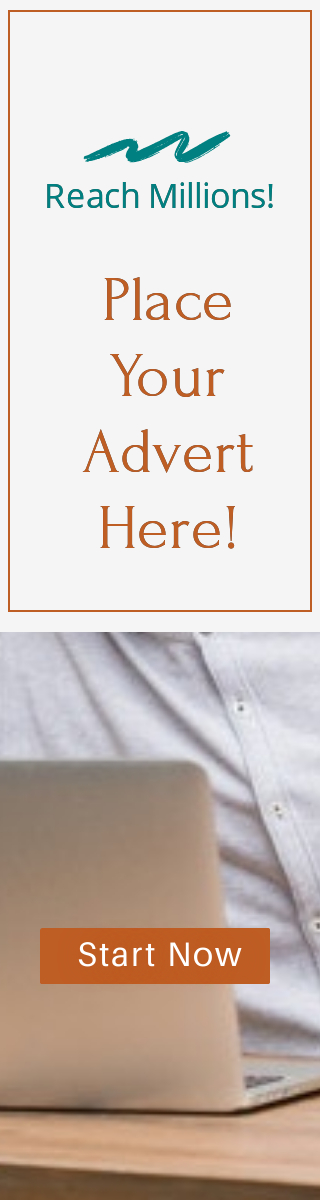ClickUp is a cloud-based project management and teamwork tool that enables businesses and organizations to communicate and automate tasks seamlessly. As a team you are able to plan, make and review reports and strategies, allocate tasks, send alerts, edit, as well as track individual and team progress and goals flawlessly.
As a business of any size, the platform comes in handy in letting team players collaborate without friction. It saves time, money and effort as everyone has an open point of reference. READ FULL STORY
How to Create a ClickUp Account
Follow the following easy steps to set up your ClickUp account today;
- Visit the clickup.com website.
- Click on Signup for a free account.
- Fill in details about your email address and password to create an account.
- A confirmation message will be sent to your email address. You will be requested to click on it for verification and confirmation purposes.
How to Login to you ClickUp Account
- On your browser, visit the clickup.com website.
- Click on Login
- Input your username and password then click the sign in button.
How to Set Up Your ClickUp Account
After creating your account, the next step is to set up and customize it. Follow the following steps to set up your ClickUp account;
1. Customize your avatar.
This will enable your ClickUp account to start speaking to your needs. You can do this by changing the color to your preferred one, uploading a profile picture, and inputting your initials.
Read: ClickFunnels Login, Signup, Create Account, Reset Lost Password
2. Set up your ClickUp theme color.
The default theme color is purple, but we believe that not everyone loves the color purple. This is your chance to pick out a color out of the 14 color options they have.
3. Decide on your personal applications and integrations.
4. Set up your workspace by tapping on the ‘me and others’ icon.
This will help you start collaborating with team members in future.
5. Name your Workplace.
If yours is a business, you can use your business name to name it.
6. Start inviting team members.
You can do this by inputting their email addresses.
7. Set up your workspace avatar.
You are now free to create your first space on ClickUp!
8. Turn on your Click Apps, then select team apps.
You can now import tasks then you can choose a template to get started.