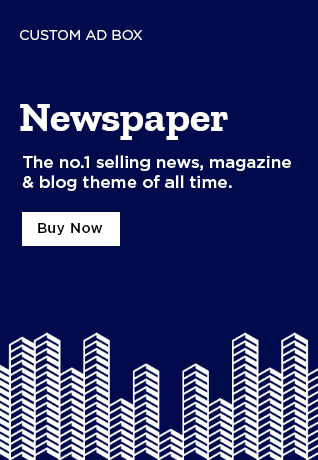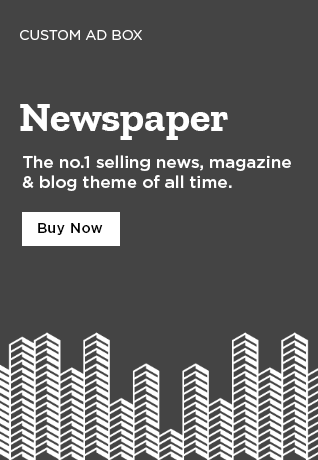Pinterest, the social media application that has swallowed up numerous fans in its beautiful pictures, Protean content, ease of use and the ability to connect with a limitless number of followers is one that is now used by millions of people around the world.
Creating an account is very simple only requiring a username, password and an email address. Pinterest offers an avenue to attract similar minded individuals who enjoy a certain type of content covering a wide range including and not limited to Fashion, Entertainment, Art, Music, Movies and Movie Stars, Politics and Fitness.
Verification which generally means being formally ascertained as an authentic entity. It conveys the message of trustworthiness to potential clients via an online presence. This does wonders on customer retention, attracting new customers and holding an online business or individual in high standing among netizens.
Pinterest’s mark of verification or verification badge is a red check mark unique from other social media networks that have a blue checkmark. The red checkmark verification badge that is viewed next to your domain. This is then viewable to all visiting customers on the page who can then tap on the URL promoting engagement between the account owner and visitors in means such as product reviews and asking questions about products.
It also boosts the owner’s efforts at Search Engine Optimization which makes their page rank higher and viewed by more people than when not verified. This ultimately grows traffic for the page which translate to growth in business.
READ: Twitter Verification Badge; How to Get Verified on Twitter 2020/2021
The following are the steps one needs to take in obtaining verification on Pinterest:
- Log in to your Pinterest account and in the options tab tap on upgrade to business account.
- Secondly follow prompts that pop up in the upgrade from a personal account to a business account.
- Go to back to your Pinterest options tab and claim your website followed by an entry of the URL to the provided section.
- On the claim option you will be prompted to choose a claim and at this point, you select claim your website.
- Pinterest will then send in a HTML tag which you will copy and paste into your web site’s backend script section.
- Go back to your Pinterest page where a pop-up will show on your screen on which you will click Next which will consequently provide step by step actions for you to send in your request for verification.
- Wait for Pinterest’s response which will be then observed on your page where the red check-mark will be at the end of your domain ascertaining verification.
Pinterest verification allows for one’s account to prove credibility to visiting potential clients and consequently improve page ratings.